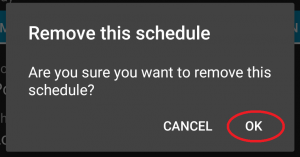Schedule can be used to configure Tipron to automatically move to a saved position and project at a set time.
Add Schedule
- Tap Schedule in the menu and the Schedule list will be displayed.
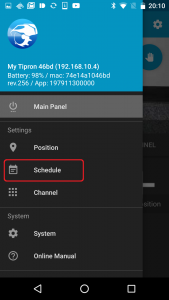
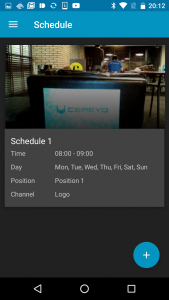
- Tap the “+” button on the bottom right.
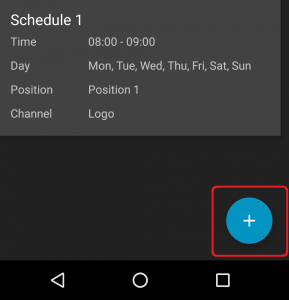
- Enter a schedule name, time, day of the week, position and channel then tap the “ADD SCHEDULE” button.
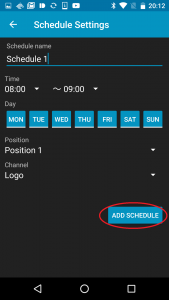
- Schedule addition is complete.
- Open schedule settings to confirm the schedule added.
※ The schedule is enabled automatically when it is registered, please delete any schedules you want to cancel. Refer to this link for how to delete a schedule.
Edit schedule
To edit a schedule, use the following procedure.
- Select a schedule in the menu.
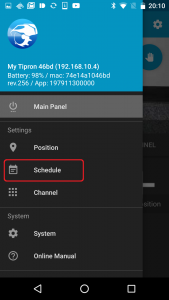
- Tap the schedule you want to edit.
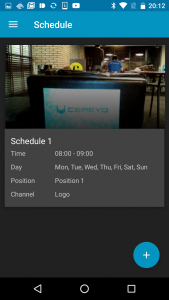
- Edit the schedule as required.
- Tap the upper left icon to finish editing.
- Open the schedule in the menu and confirm the schedule you edited.
Delete schedule
To delete a schedule, use the following procedure.